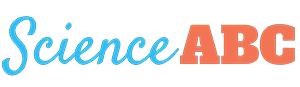Table of Contents (click to expand)
The build-up of dust can negatively impact your computer’s performance in 2 main ways: it causes the components of your computer to retain heat and it makes it more difficult for the internal fans to dissipate heat from the system, thereby decreasing the efficiency of the entire system.
If you have a computer or a laptop and have used it for at least a couple of months, chances are good that some amount of dust might have crept inside. If you have a computer that hasn’t been opened or cleaned for several years, it’s likely to be brimming with dust!
A few months ago, I noticed that my computer had become unusually slow. It took longer than usual to boot up, dragged when several browser tabs were open, and occasionally crashed when I was using multiple programs. While computers getting slow with the passage of time is a real thing and happens to every computer, that process is quite gradual and occurs as a result of numerous years of wear and tear. In my case, however, my computer had become conspicuously slow in a very brief span of time.
I did everything I could on the software front, from freeing up disk space to removing heavy programs to defragmenting the drive. Even so, I did not see any substantial improvement in the computer’s performance. I finally decided that it was time to open up the computer cabinet and figure out what was wrong.
Upon opening the “computer cabinet” (some people also refer to this as the “computer tower” or simply the “CPU”), I beheld a dusty sight. My hypothesis that dust could be the culprit ended up being true.

The build-up of dust is rarely considered a good thing in any context. When it comes to computers and similar electronics, dust deposition impacts the system’s performance in inconspicuous, but potentially serious ways.
Computers And Heat
Even if you’re not that into computers and don’t really understand how their internal systems work, you probably understand that computers consist of electrical circuits and components. These circuits constantly produce heat as a byproduct of their processing prowess. Now, excessive heat output is a rather undesirable byproduct for the smooth functioning of electric circuits. Electronic engineers and designers are constantly on a quest to mitigate such heat dissipation to achieve superior computing and performance.
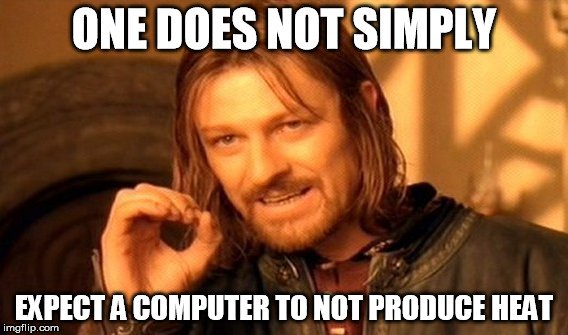
Computers even produce heat when left idle (this heat comes from the ‘steady state’ power usage of the computer system).
Now, a small output of heat in a computer is nothing to worry about, but problems arise when a computer produces more heat than it can dissipate. This problem is typically aggravated by dust accrual. Many computer repair technicians will tell you that the build-up of dust is one of the biggest contributors to unregulated heating in a computer system.
Also Read: Why Are Laptops Getting Lighter And Slimmer?
Dust Buildup Hampers Airflow Inside The Computer Cabinet
As mentioned earlier, the more a computer works, the hotter it gets. For instance, when you play a ‘high-graphics’ game on your computer, you force it to work harder than usual. Consequently, it produces more and more heat.
As is true for most things in the world, too much of anything leads to undesirable consequences. This old adage applies to modern-day computers as well. Too much heat adversely affects the working capacity of various components of the computer.
The build-up of dust can (and surely does) impact your computer’s performance in two main ways: it causes the components of your computer to retain heat and makes it more difficult for the internal fans to dissipate heat from the system, thereby decreasing the efficiency of the entire system.

Also Read: Why Do Ceiling Fans Get Dusty, If They’re Always Moving?
Processor Throttling
Also referred to as frequency scaling, processor throttling slows down a computer (more specifically, its processor) in a bid to use less power and avoid overheating. And as we mentioned earlier, dust is contributor-in-chief for overheating.
Dust is composed of many things, from your dead skin cells and insect droppings to cigarette smoke and any other junk that randomly floats around your house. These bits of dust, dirt, and debris continually accrue inside the computer’s cabinet.
The problem starts to get more severe when this dust starts to accumulate thickly near the fan and the heat sink. This impedes the fan’s speed, and thereby its ability to cool down the components inside very quickly. When excessive dust builds up, vents get clogged and the cooling fans have to work extra hard to maintain a safe temperature within the cabinet. The same thing is true with dust around the heat sink, which makes heat dissipation slower, causing the system’s temperature to rise quickly. When temperature rise goes beyond a certain threshold, the system moves into a processor throttling mode, wherein it slows down the computer in a bid to draw less power and thereby dissipate less heat. This translates into lag and slower processing speed for the end user of the computer.
Need For Processor Throttling
You may ask, why do computers do processor throttling? Well, the computer components are designed to work optimally up to a certain temperature. When the temperature rises dangerously to even higher levels, these components need to overwork, which can cause faster wear and tear, thus reducing the lifespan of the components. Also, if temperature is not controlled, some components may get damaged, which can cause further complications. For example, your computer may not even boot up!

Be Wary Smokers
If you are a serial smoker who smokes near your PC, you’re increasing the risk of hampering the performance of your PC even further. This is because any nicotine-laced smoke residue that gets inside the PC’s cabinet is quite acidic. It can corrode the pins and contacts much more quickly than other types of household dust.
Also Read: Why Do Computers Slow Down Over Time?
Frequent Cleaning Helps Fix The Problem
In order to make sure that all of your computer’s systems run efficiently, it’s recommended that you open your computer cabinet (you can get a professional to do it, or even do it yourself, as it’s fairly simple) at least once every few months and clean the internal components, especially those parts directly on the motherboard. Professionals generally keep microfiber cloth, paintbrushes, dust busters, canned air, and isopropyl alcohol handy while doing the cleaning and you should do the same. Here are some quick tips and precautions you should take while deciding to clean up the computer by yourself.
Vacuuming
If you are cleaning your computer for the first time, it’s better to vacuum dust and debris away before opening the cabinet. Although professionals do vacuum after opening the cabinet, you’ll need to be very careful when doing so. Primarily, this is because vacuuming a CPU with high power can unsettle or dislodge computer components. Thus, if you’re a rookie who is cleaning their computer for the first time, better do your vacuuming before loosening the screws of the computer cabinet.
Brushwork
After opening the cabinet, reseat all the power and data cables on the drive. Make sure that the computer is drawing no power from the mains or elsewhere. Now, wipe off the dust using a small brush and microfiber cloth, especially those areas near the fan and vents. Next, you can unplug the add-in card: which could be a sound card or graphic card.

Reseating Cards
Unplugging the cards will help you clean out any dust that has gathered beneath them. More importantly, it allows you to counteract something called chip walk, which makes the connection between the connector and card diminish over time. That’s because a computer running with a high load heats up quickly, and this heating expands the component slightly. Similarly, when you shut down the system, the temperature similarly goes down and they contract. This cyclical expansion and contraction, over time, creep these mounted cards out of place. This is called chip walk or chip creep. Reseating the cards and inserting them again manually helps in restoring the sanctity of these key connections.
Canned Air Blast
After reseating the cards, you can go ahead with a canned air blast. If your cabinet is particularly dusty, this dust will fly all around as you shoot the canned air. That’s why people generally prefer to use canned air outdoors if the cabinet is very dusty. Use short bursts of air for optimal results. Also, be careful while using compressed air around the processor, memory and card slots. Do this from a few inches away, as they are delicate but critical parts of a computer system.
A combination of vacuuming, brushwork, and a few shots of canned air can help you get rid of most of the dust inside your precious PC. A microfiber cloth can be useful in wiping off any stubborn dust that may be left. However, do keep in mind not to use paper towels for wiping, as they tend to leave behind small fibers and dust on textured surfaces. Microfiber cloth barely leaves anything behind, comparatively.
Cleaning all the dust and dirt will be gross at the first, but if you do this at a regular interval, you’re likely to witness a decent improvement in your computer’s performance and stability. Time invested in cleaning your computer is surely wort the performance improvement it offers.
Also Read: What Is Actually Inside Your Computer Tower (CPU)?
Test how well do you understand the impact of dust accumulation on a computer’s performance