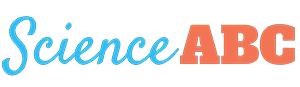Table of Contents (click to expand)
USB cables can be classified into USB Type A, USB Type B, USB Type C, USB Micro, USB Mini, and Lightning based on their physical design. Furthermore, USB connectors are divided into various versions based on their speeds, like USB 1.0, USB 2.0, USB 3.0, and USB 4.0.
It is safe to say that almost all electronic devices, including smartphones, laptops, tablets, desktops, Bluetooth speakers, and so on, rely on USB ports and cables for various functions.
But like any technology, USB or “Universal Serial Bus” (it’s quite a mouthful, isn’t it) has evolved a lot since its inception in 1995. As such, it is sometimes difficult and even overwhelming to understand and distinguish between terms like USB 3.0 vs. USB Type B. In this example, what does “Type B” mean exactly? How about “3.0”? What does that mean?
This article will discuss all you need to know about USBs. But before we get into USBs, let’s quickly talk about a term you will always hear along with USBs – USB port.
Understanding USB Ports
Most electronic devices have a port, i.e., where a USB cable gets plugged. That “place” or slot is called the port. As you can guess, this port allows USB devices to get plugged into the ‘host’ device.

So, if you are transferring data from your phone to your laptop via a USB cable, you will plug your phone (host) into the laptop’s USB port (receptor).
Now that you understand a USB port, it’s time to jump into USB types.
Also Read: Why Do Transfer Rates Vary When Copying A File From PC To USB Stick And Vice-Versa?
Types Of USBs (Based On Their Physical Design)
USB cables come in different shapes and designs. Therefore, based on their physical structure, they are classified as follows:
- USB Type A
- USB Type B
- USB Type C
- USB Mini (Mini USB A and Mini USB B)
- USB Micro (Micro USB A, Micro USB B, and Micro USB B Superspeed)
- Lightning cable (for Apple devices)
Here’s a picture to better understand different USB types:
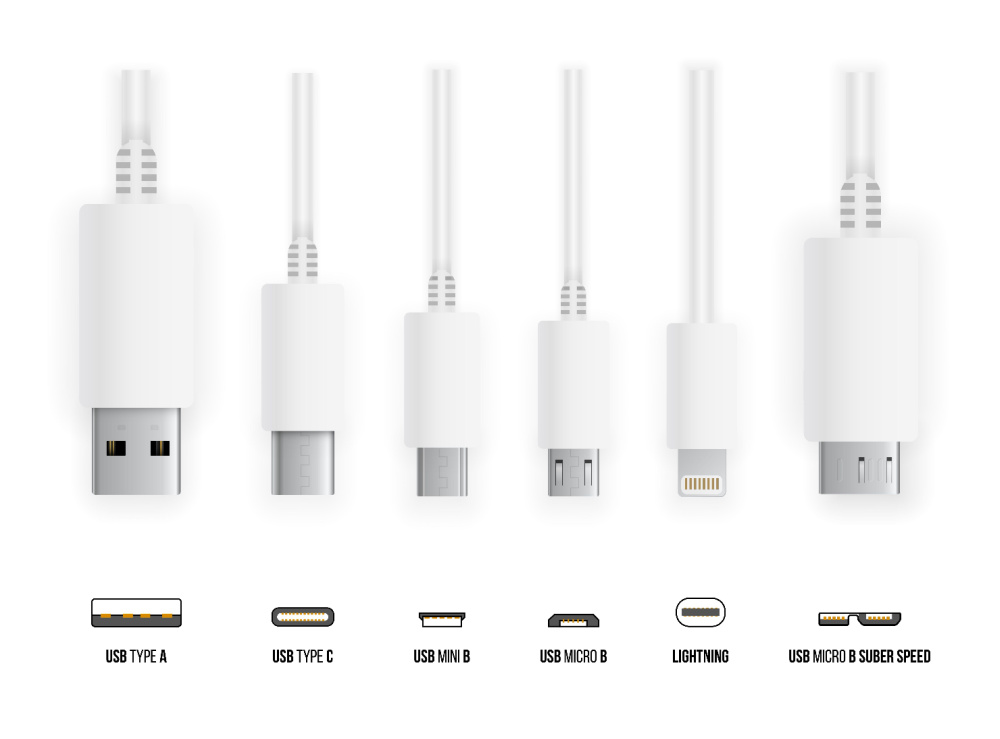
1 – USB Type A
USB Type-A connectors, or simply Type-A connectors, are one of the most common USB connectors. As such, they are sometimes also called Standard A connectors.

If your laptop or desktop computer has a USB port (where you can plug in USB devices), it will most likely be a USB Type-A port. Note that most modern Apple laptops (Macs) don’t have USB Type-A ports.
2 – USB Type B
Type B is smaller than Type A and is square-shaped. This is relatively less common than Type B, but you would find it on computer components like printers, scanners, external hard drives, etc.

3 – USB Type C
USB Type C is arguably the most popular USB connector. Due to its small size, it easily fits into the smallest peripherals we use today, like smartphones, Bluetooth speakers, etc.
One of the many advantages of Type-C over other existing variants is that it allows “reverse plug orientation,” which basically means that you can always plug in your USB cable correctly on the first try. Its plug is made so you can plug it into the slot without thinking about its orientation.

Another cool thing about Type C is that it offers a bi-directional power supply; in other words, you can charge your smartphone from your laptop and vice versa.
USB Type C made headlines in tech periodicals worldwide when a variant of Apple’s 12-inch Macbook was launched. It was the first notebook to incorporate Type-C in its design.
Type C, as mentioned before, is already widely used worldwide. As such, it is almost certain that every electronic device will support Type-C in the years to come.
4 – USB Mini (Mini USB A And Mini USB B)
USB Mini are further divided into two variants: USB Mini A (or Mini USB A) and USB Mini B. These are smaller counterparts of Type A and Type B USB connectors.

You will likely find USB Mini in portable cameras, game controllers, and some old mobile phones.
5 – USB Micro (Micro USB A, Micro USB B, And Micro USB B Superspeed)
Popularly known as Micro USB, this is a very common USB connector you will find in many smartphones these days. However, with the advent of USB Type C, Micro USBs are slowly getting phased out in newer models of high-end smartphones. But Micro USB is still widely used in budget smartphones and other electronic devices worldwide.

There is one more variant of USB Micro, which is known as USB Micro B Superspeed. As the name suggests, this enables data transfer faster than traditional Micro USB B connectors.

As such, you will most find these connectors on external hard drives, where vast amounts of data transfer occur regularly.
6 – Lightning Cable (For Apple Devices)
Modern Apple devices, like iPhones and iPads, often have an entirely different kind of USB connector – the Lightning cable. The cable has a thin, rectangular connector on one end and a Type C connector on the other end.

It is also reversible, i.e., it can be plugged in either way without worrying about which is the right side up.
As you can imagine, the design of the lightning connector makes it impossible to be used in any other device other than Apple devices, which makes it a nuisance for many users.
These were the main types of USB cables based on their physical design and structure.
Now, let’s look at types of USBs based on their speed and functionality.
Also Read: How Did The 3.5mm Jack On Electronic Devices Become The Norm?
Types Of USB (Based On Their Version And Speed)
There are different versions of USB based on how fast they transfer and receive data between two electronic devices. The main types of USB are as follows:
- USB 1.0
- USB 2.0
- USB 3.0
- USB 4.0
There are some versions between these, like USB 1.1, USB 3.1, and USB 3.2.
Here’s a table that lists major differences in speeds and performance of some USB versions.
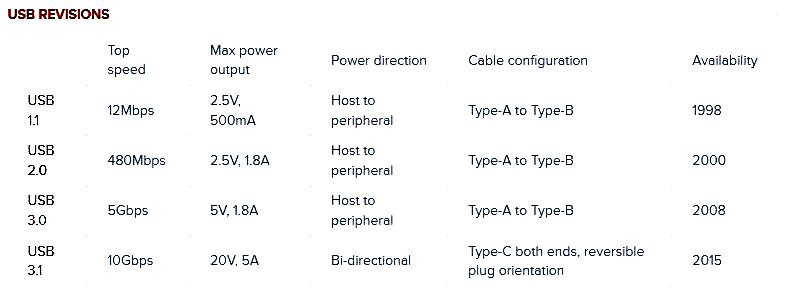
USB 1.0
USB 1.0 was launched in January 1996. It ran into some issues, and a newer version, USB 1.1, was launched in September 1998. The top speed of data transfer of USB 1.1 was 12 megabits per second (Mbps).
USB 2.0
USB 2.0 was launched in 2000 and significantly upgraded the maximum data transfer speed to 480 Mbps. In addition to that, it also enabled USB to have a better current capability to provide charging to electronic devices like smartphones.
USB 3.0
USB 3.0 was launched in September 2007 and could handle a top speed of 5 Gbps. This was the third major update to USB standards (the previous updates were versions USB 1.0 and USB 2.0).
However, further updates were released over the next couple of years, which triggered the renaming of USB 3.0 (i.e., the latest USB version of that time) to USB 3.1 Gen 1.
So, USB 3.0 and USB 3.1 Gen 1 are essentially the same and have a top data transfer speed of 5 Gbps. Then, in July 2013, USB 3.1 Gen 2 was released, with its top data transfer speed at 10 Gbps.
Then, in September 2017, USB 3.2 was released. There are four versions of USB 3.2: Gen 1×1, Gen 1×2, Gen 2×1, and Gen 2×2.
USB 3.2 Gen 2×2 is quite popular nowadays and offers a top speed of 20 Gbps using 2-lane operation (hence the name 2×2). This version is only compatible with USB Type C design. Since it offers considerably faster data transfer and charging speeds, most modern smartphones and even some laptops support this USB version.
USB 4.0
The latest and most modern USB version is USB 4. It was launched in 2019 and offered a formidable upgrade above its previous versions. It only uses Type C connectors and offers a staggering top speed of 40 Gbps.

USB 4 and Type C connectors look almost identical, so, naturally, many users confuse the two and interchange the terms “Type C” and “USB 4”. Note that USB Type C refers to the physical design of USB connectors. In contrast, USB 4 denotes the USB version. USB 4 has nothing to do with the shape of the connector; it just indicates the performance and speed of the USB version.
In a nutshell, USB connectors are classified based on their physical design – Type A, B, C, and so on, and their speed and functionality – USB 1.0, USB 2.0, USB 3.0, and USB 4.0.
How well do you understand the article above!

References (click to expand)
- USB Type-C® Cable and Connector Specification. The USB Implementers Forum
- USB-C Protocol - ecee.colorado.edu:80
- What you need to know about USB-C | IT Support Blog. The University of Texas at Austin
- A Rogers. AN1953 - Microchip Technology. Microchip Technology Inc.
- Cable Connector Guide. The College of William & Mary
- Son, K., Choi, S., Jung, D. H., Kim, K., Park, G., Lho, D., … Choi, S. (2019, October). Design and Analysis of a 10 Gbps USB 3.2 Gen 2 Type-C Connector for TV Set-Top Box. 2019 IEEE 28th Conference on Electrical Performance of Electronic Packaging and Systems (EPEPS). IEEE.